Hey guys here is my guide to enable supersampling and anisotropic filtering.
Before you run away because you don't like openGL mode know you can disable textures and blending (::textures ::blend) for more of a classic look, and that openGL gets better fps.
 To enable supersampling and anisotropic filtering you will need nvidia profile inspector
To enable supersampling and anisotropic filtering you will need nvidia profile inspector
https://ci.appveyor....build/artifacts
You're going to need to create a new profile and add java to it (circled in red) and change your settings to match mine

If you were to play right now you would have this graphical glitch:
 A nice effect for taking pictures of lady adeline, but not so great when you're just trying to play. (BLURRY)
A nice effect for taking pictures of lady adeline, but not so great when you're just trying to play. (BLURRY)
You need to change this setting in nvidia profile inspector:

Make sure you hit apply when you're doing changing any settings in nVidia inspector or they will revert to default.
Now you're game should look like this (I toggled ::blend to be off, so yours might look a hair different):
Here is the result in high quality (click the image):

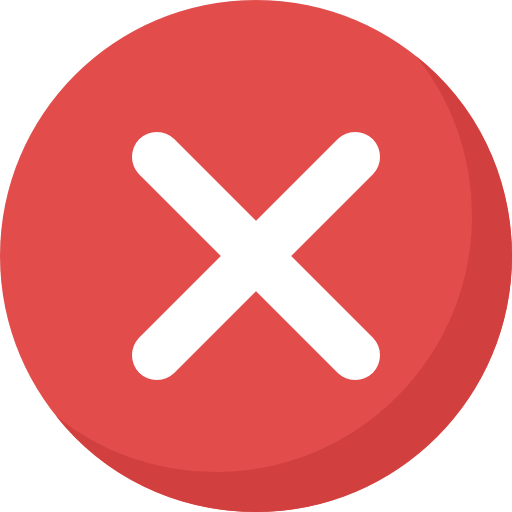



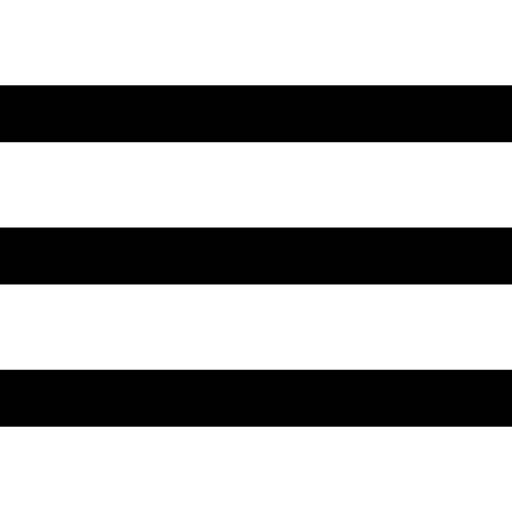



 Find content
Find content Not Telling
Not Telling

