How to add a signature to your profile on the forum!
Ever wondered how Forum users have those super cool images (usually displaying their username) below their comments/replies on forum posts?
Well now you can have your very own signature..Whether you designed it yourself, had someone design it for you or simply stole it from Google.
Let's begin!
*First, visit your profile by clicking on USERCP on the top of the forum above the Alora logo.

*Once you've clicked the USERCP button, you'll be taken to a page that looks like this:

*Click on the Signature tab as illustrated in the above photo.
*You will then arrive on this page:

*Alright, so here, you are able to do all kinds of things. You can play around with the settings, add text/images/urls and so on.
*To add text, simply click within the box I have typed in, and begin typing.
*To change your text color, click here:

*To change your text size, click here:

*To change your text font, click here:

*To add an emoji, click here:

*Clicking the emoji button will load a bar of emojis below your typing box like this:

*To add an image, simply click this:

*Upon clicking this icon, you'll see a pop-up screen launched that looks like this:

*Now you can paste the url of your chosen image into the URL bar here, click the OK button, and it'll display the image into your typing box area.
*If for any reason your image does not display or a broken image icon appears, you're either using a link that isn't ending in a proper image format such as .jpg/.jpeg/.gif/.png, or you're using an unsupported image type.
If this helped you or was of any interest to you, feel free to drop a comment.
I'll be making all sorts of Forum-related guides over time, and possibly some ingame ones. Just give me time. :)
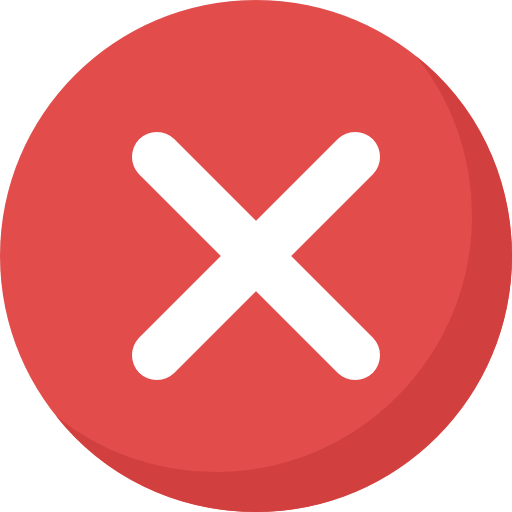



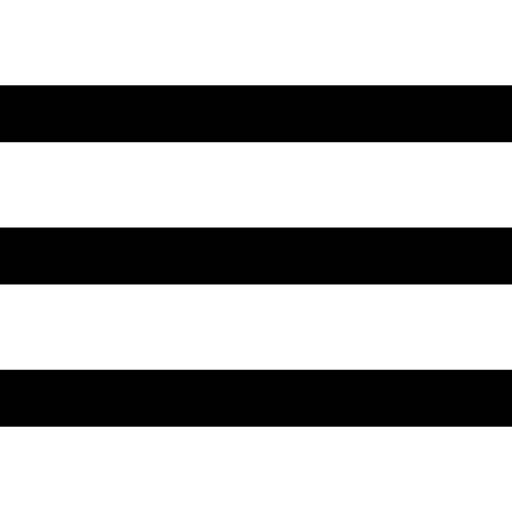


 This topic is locked
This topic is locked












